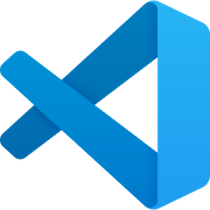
Last updated on
Visual Studio Code + Vue.js の自分用フォーマットテンプレート (ESLint / Prettier / EditorConfig)
自分の好みのスタイルにしたいので、必要に応じて更新していきます。
基本的な内容はこちら。
- スペースでのインデント (サイズ2)
- JS/Vue(
- ESLint / Prettier / EditorConfig を併用
- VSCodeの保存時にフォーマット実行
意味合いとして、
- EditorConfig で基本的な設定
- Prettier で EditorConfig ではできなかった設定を追加
- ESLint で 上記二つの内容をチェック
といったことになります。
手順
プロジェクト作成
$ vue create sample
Vue CLI v4.2.2
? Please pick a preset: Manually select features
? Check the features needed for your project: Babel, Router, Vuex, Linter (← Linter を指定)
? Use history mode for router? (Requires proper server setup for index fallback in production) Yes
? Pick a linter / formatter config: Prettier (← Prettier を指定)
? Pick additional lint features: (Press <space> to select, <a> to toggle all, <i> to invert selection)Lint on save
? Where do you prefer placing config for Babel, ESLint, etc.? In dedicated config files
? Save this as a preset for future projects? No
Vue CLI v4.2.2
✨ Creating project in /Users/gray/projects/vue/sample.
🗃 Initializing git repository...
⚙️ Installing CLI plugins. This might take a while...
yarn install v1.16.0
info No lockfile found.
[1/4] 🔍 Resolving packages...
success Saved lockfile.
info To upgrade, run the following command:
$ curl --compressed -o- -L https://yarnpkg.com/install.sh | bash
✨ Done in 18.79s.
🚀 Invoking generators...
📦 Installing additional dependencies...
yarn install v1.16.0
[1/4] 🔍 Resolving packages...
[2/4] 🚚 Fetching packages...
[3/4] 🔗 Linking dependencies...
[4/4] 🔨 Building fresh packages...
success Saved lockfile.
✨ Done in 4.53s.
⚓ Running completion hooks...
📄 Generating README.md...
🎉 Successfully created project sample.
👉 Get started with the following commands:
$ cd sample
$ yarn serve
$ cd sampleいくつか設定ファイルを書いていく。
設定ファイル1: .vscode/settings.json
{
"editor.codeActionsOnSave": {
"source.fixAll.eslint": true
}
}保存時に自動でフォーマットをかけるための設定。「設定」メニューからは設定できないので、手動で行なう。
設定ファイル2: .editorconfig
root = true
[*]
charset = utf-8
end_of_line = lf
insert_final_newline = true
indent_size = 2
indent_style = space
trim_trailing_whitespace = true基本的な設定を EditorConfig で行なう。
インデントサイズの好みはあると思うが、JSとHTMLはスペース2が最近の好み。
設定ファイル3: .prettierrc
{
"singleQuote": true,
"semi": false,
"trailingComma": "all"
}EditorConfig に無い設定を Prettier で追加。
設定ファイル4: .eslintrc.js
module.exports = {
root: true,
env: {
node: true,
browser: true
},
extends: ["plugin:vue/essential", "eslint:recommended", "@vue/prettier"],
parserOptions: {
parser: "babel-eslint"
},
rules: {
"no-console": process.env.NODE_ENV === "production" ? "error" : "off",
"no-debugger": process.env.NODE_ENV === "production" ? "error" : "off",
"quotes": ["error", "single"],
"semi": ["error", "never"],
"comma-dangle": ["error", "only-multiline"],
}
};Vue CLI でプロジェクト作成された時点で存在するので、rules に追加する。
ちなみに、この設定ファイル自体にこのルールが適用されないので、なんとなく自己矛盾な気持ち。
Visual Studio Code 拡張
- ESLint dbaeumer.vscode-eslint
- Prettier - Code formatter esbenp.prettier-vscode
- EditorConfig for VS Code editorconfig.editorconfig
- Vetur octref.vetur
必要なのはこの辺りのはず。
この辺りで 保存 → 自動フォーマット を実現しつつ、気に入った形になってくれるので、概ね満足してます。